Other Resources
The Vendors form can be accessed from its icon on the main toolbar, or by choosing New Vendor from the Purchasing menu. It allows you to maintain an accurate list of the Vendors with whom you do business. The upper portion of the tab looks like this:

You are prompted to enter the Vendor's name. If this new Vendor is a proxy
for a pre-existing Vendor, then check Has
Proxy, and select the Vendor from its corresponding drop-down list.
Or, if this is a new Vendor, leave Has Proxy unchecked, enter an opening balance (which will probably be zero if you're not migrating from another system), and the date of the opening balance (most likely today).
Below that, the Vendors form has two tabs:

General Info.
The company name.
Vendor contact information.
The company name as printed on any checks.
Additional Info.
Your account number with the Vendor.
Vendor categorizing and default information, such as Vendor Type, Payment Terms, and Currency.
Your credit limit with the Vendor.
The Vendor's Tax ID number.
Whether the Vendor is eligible for a 1099.
Billing Info
Billing address.
Contact information of the person responsible for shipping.
Every Vendor can support multiple billing addresses.
These are listed down the left-hand side of the tab. Addresses can be
added/removed by clicking the appropriate button at the bottom left-hand
corner of the tab:
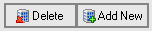
To make matters simpler, each address listing offers copy & paste
buttons to quickly make a duplicate of a particular shipping address,
allowing you to make minor edits for multiple addresses that are otherwise
very similar:

On the tab's toolbar, you may notice a couple of extra buttons:

First, you'll be able to create Custom Fields to add for this Vendor. You'll also have the opportunity to Edit Notes, which can be a detailed log of vendor interaction, additional thoughtful details about the Vendor, or just about any other vendor-related data you can think of.