Other Resources
We belong to a global economy where businesses are not confined to national boundaries. As a result foreign customers and vendors expect document to be received in their own currencies. Fortunately All Orders provides tools to effectively manage foreign customers and vendors. To use multi-currency within you must enable it. To do so, go to Company > Preferences > General > Company Preferences, and then checking Enable Foreign Currency.
Now you will able to add currencies from the profile list. Lists --> Profile List --> Currencies.
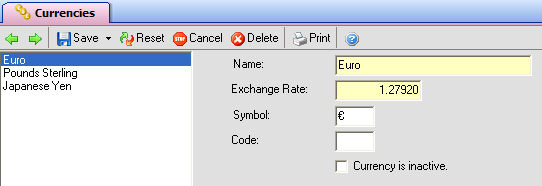
You can add as many currencies as you wish by choosing Save & New from the Currencies tab's Save button. Give the currency a name as well as provide its symbol. For your convenience, here are the ALT codes of a few of the more common currency symbols:
|
Currency |
Symbol |
ALT code |
|
Euro |
€ |
ALT+0128 |
|
Pounds Sterling |
£ |
ALT+0163 |
|
Japanese Yen |
¥ |
ALT+0165 |
If you decide to make use of foreign currency in your database, you'll probably need to update this list a bit more often than your other profile lists. Exchange rates are constantly in flux, and you'll want to make sure your rates are occasionally updated. While market rates can fluctuate every 20 seconds or so, they typically do so in very minute amounts. Barring a major dip in one of the foreign markets, you can probably get away updating your rates between once a week and once a month.
The Code field lets you specify a special code to use in reference to the particular currency, for example 'US$'.
Now that you have set up the currencies, you must tell All Orders that a particular customer or vendor is foreign. You do this by opening up the customer or vendor editor and picking a currency from the 'Currency' drop down list.
Now when you create a transaction with a foreign customer or vendor (PO, SO, Ship Doc, Receiving Doc) your prices and costs will be in their currency! In the database however, prices and costs will be stored in your home currency. In other words the screen and your forms that you send to the customer or vendor will be in their currency but the internal reports (e.g. open sales orders, ship doc log etc) will be in your currency.
The currency, which is editable, is shown on the transaction.
When you have a foreign customer All Orders will convert your standard price using the customer exchange which will yield prices with decimals etc. You have 2 choice in this regard. The first is to adjust your rounding preferences which is available from the Price List screen.
The second is to create a foreign currency price level to override the conversion.