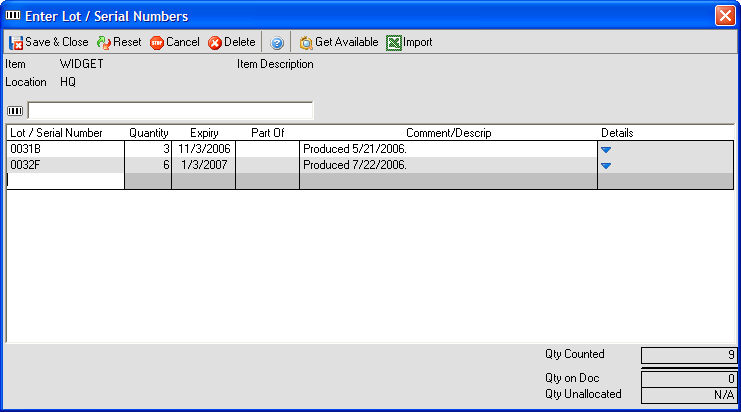
Tracking Lot and Serial # allows you to specifically track the movement of a particular item within your inventory. Normally, you cannot differentiate between an item that was purchased a year ago and an identical item that was purchased 2 days ago, unless you use Lots or Serial #s. By assigning a lot or serial # to an item when itís received, produced, used in production, or sold, you can effectively track its movement.
You enable lot or serial # tracking on the Other tab of the Item editor. Thereafter, when you add the item to a transaction, you will see the following entry screen:
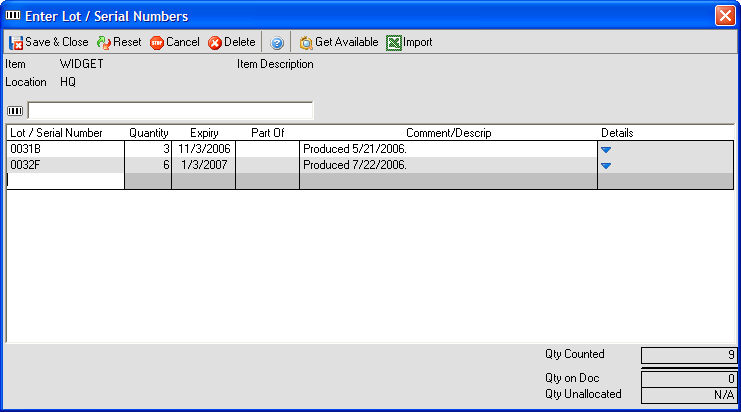
Enter your individual lot/serial numbers, entering a quantity and an expiration date (if applicable). A Comment/Description field allows you to specify the difference between lots.
The Get Available button will bring up a list of available lot/serial #s that are available for your use.
If you have added a series of lot or serial numbers to your default LotSerialNumbers.xls document, the Import command will let you import them into this table.
If adding the Item in question to a work order, you will find two additional buttons:

Get Next # will set the next sequence number for the Item in question, where Auto# will automatically create a sequence series. Just enter the total quantity of numbers to create, and All Orders automatically increments from the last lot/serial number.