Other Resources
If you're looking around for a particular transaction and you just don't know where to start, the Find tool can be really handy. It allows you to search on any transaction, broken down by type. You can further filter by whatever main entity your particular transaction type keys into. Look at the following examples:
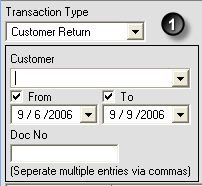
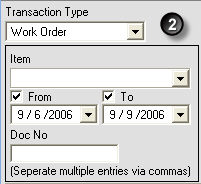
In the first shot, we're searching on Customer Returns, which obviously lets you filter by individual Customer, if desired. In the second, because we're searching Work Orders, we can now filter by Item.
Additionally, you can choose a date range. Just click either of the drop-down arrows to choose a date from the calendar tool. You can uncheck one or both of the From/To boxes to broaden the search. In the examples above, if I were to uncheck the To box, the system would search from September 6th, 2006 through the present.
A final useful search method is by Doc No. In All Orders, every transaction is given a document number that applies to its transaction type. If you happen to know it, it's easy to enter into the corresponding field. If you want to search on multiple document numbers, simply separate each number with a comma.
Once you've set your search criteria, a simple click of the  button will set things in motion. You'll find all records
that meet your criteria in the list below.
button will set things in motion. You'll find all records
that meet your criteria in the list below.
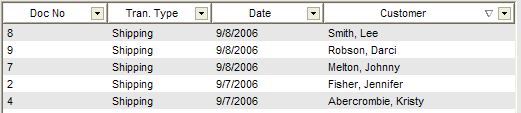
Now that your list has appeared, you can sort by any column merely by clicking it (click twice to sort in descending order). Additionally, you can filter according to a particular column's values by clicking the small drop-down on the right side of column's title bar.
You can open any record by double-clicking it.