Other Resources
Reports can be sorted by almost any field, but only up to three fields can be selected. Most reports have a default sort order that you may replace.
When the Sort By tab is clicked,
two list boxes appear. The
first list contains the available fields to sort by, and the second list
will contain the fields to sort by.
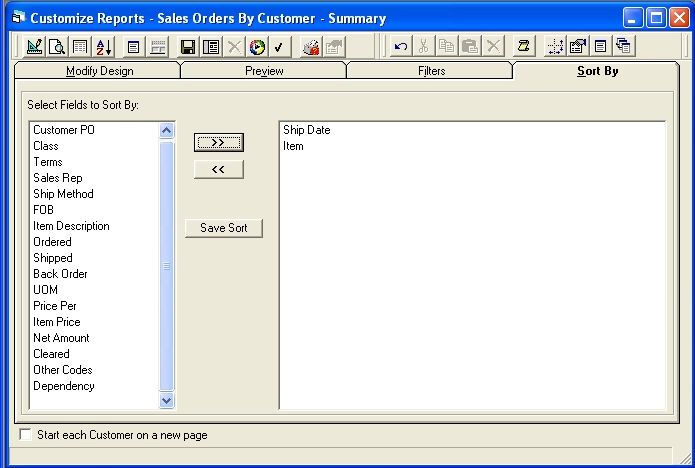
There are two ways to select a field to sort by. First
is to double click on the desired field in the Select
Fields to Sort By list. This
will remove the field from that list and place it in the Sort
list. A
field can also be moved by highlighting the desired field in the list
of available fields and then clicking the
>> button. Fields
can be removed from the Sort list in the same way (clicking the << button instead). You
can also save your sorts on your custom reports by clicking the Save Sort button.
Reports will be sorted in the order in which the fields appear in the Sort list. To change the order of these fields, they must be removed and then reentered in the desired order...
Now, certain reports have a fixed order for the first (or perhaps first and second) sort field, because the name of the report implies an order and the report would not make sense if the primary sort was by another field. Examples of this fixed sorting include Sales Orders by Order Number and Sales Order by Customer Order. In these reports, you may add additional sort criteria such as sorting by vendor or item.
Some reports may contain headers for sorting and grouping by. The fields that reports are grouped by takes precedence over any user selected sort fields. For example, the 'Purchase Order - By Vendor' report is sorted by Vendor. The Vendor field is not displayed in the list of available fields. So if sort by PO # is selected by the user, the report will be first sorted by Vendor, then by PO #.