Other Resources
One interesting feature in All Orders is its ability to round currency (due to percentage discounts or markups) to your exact specifications.
Just click the Rounding Pref.
button on the Price
Levels profile list to view the current company rounding preferences.
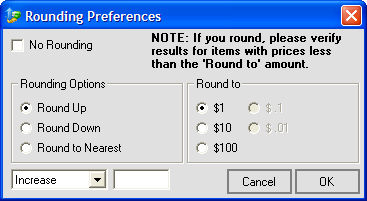
Check or un-check the No Rounding checkbox to turn rounding off and on. If you decide to round, select the type of rounding that should occur (Round Up, Round Down, or Round to Nearest) and then choose the numerical unit to which All Orders should round its prices.
You can opt to increase or decrease prices by a specified amount by selecting Increase or Decrease from the drop-down list and then specifying the amount to add. This Increase/Decrease will be performed after an applicable rounding takes place. For example, say an item's price comes to $107.30 and you have the rounding options set thusly...
Rounding Options is set to Round to Nearest,
Round to is set to $10, and
Increase is enabled with a value of .99.
As a result, the item's price will first be rounded from $107.30 to $110.00 and will then be increased by $.99 for a total price of $110.99. Leave the field empty if you do not wish to Increase/Decrease the rounded amount.