Other Resources
This profile list supports the Item List, allowing you to group your Items into categories. The current Item Groups are listed down the left-hand side of the tab, while the current item group's fields are on the right-hand side:
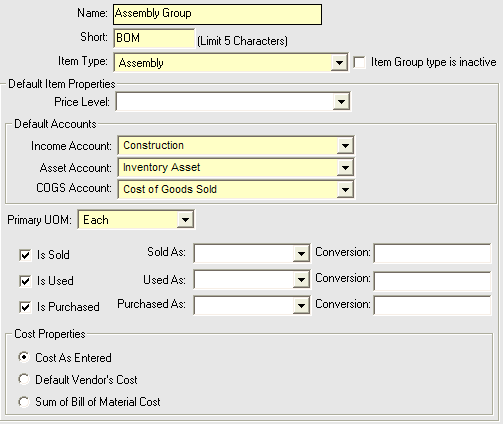
There are some default Item Groups in place, and you can freely add more by choosing Save & New from the tab's Save tool:
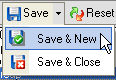
For each Item Group, you want to give it a Name as well as a recognizable Short abbreviation. From there, it's easy to set a default Price Level as well as Default Accounts that filter down to the individual Items assigned to that group. Of course, these properties can be readily changed on a per-Item basis.
From there, you'll want to choose the Primary UOM (Unit of Measure), allowing you to select appropriately between lengths, spans of time, units, or pieces. If you wish to break it down further, you can specify different units of measure for the group when sold versus when used or purchased. For example, you might purchase lumber by the yard, but then cut it down to use it by the foot. The Sold/Used/Purchased classifications will allow you to perform that conversion automatically. For more information and some real-world examples, see the UOM description page.
Finally, Cost Properties help determine how this particular group determines costing for the Items in that group.
As you edit these settings, it's likely that you'll need to apply the new values to Items you've already created based on the current Item Group. For example, if one or more default accounts change for your Assembly group, you may want the accounts for all Items that belong to that group to change as well. For this, we click the Cascade button, which is located on your Item Groups tab's toolbar:

Click this button, and you'll be presented with a dialog asking if you're sure. Click OK if you are. Note, that depending on how many Items are part of that group, the process could take a few minutes. Once the accounts are synchronized, then the Items will be modified in QuickBooks as well.