Other Resources
At times, you'll have cause to tweak the quantity figures in All Orders to reflect real-world changes. This can happen for several reasons. Here are a few examples:
One of your staff members wants to take merchandise to a trade show to give away as samples or door prizes.
You are the victim of theft, fire, or some natural disaster that causes inventory or fixed assets to go away.
You find a few of the "mystery" +/- Item quantities when doing a manual inventory count, and need to update the system to better approximate real life.
The first thing you'll need to do is select a location for the adjustment as well as choose an account. The Account you use should NOT be an inventory asset account.

If desired, you can also choose a QuickBooks class.
You have two choices for entering items into this form. First, if your company makes use of bar code scanners to keep track of Items, you can place your cursor in the following text box...

...and scan the Item (s) in. Typing the name of the Item and then pressing Tab also works.
Alternatively, you can choose the Item in using the drop-down menu by clicking the first blank line in the Item column of the list.
Adjust the quantity of the Item in the Qty field. Use negative values to indicate lost inventory.
You can adjust the date of the adjustment in the upper right hand corner of the form:
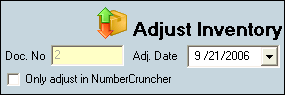
Be sure to check Only adjust in NumberCruncher if you do not want these adjustments to be reflected within QuickBooks.