Other Resources
If your business operates from multiple locations, then it's likely that you'll need to shift inventory between them at some point. Since it's vital to keep track of where exactly your Items are located at any given time, All Orders offers the Location Transfer form to facilitate things. Think of the Location Transfer as a kind of Shipping Doc, except that you're both the sender and the recipient.
To create a Location Transfer, just choose New Location Transfer from the Warehouse menu. The first order of business to choose the Location you're shipping from, and the location you're shipping To:
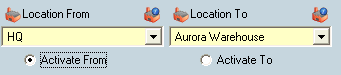
You can use the Activate From and Activate To radio buttons to specify a Location for entering Item-specific information such as a Bin or Serial/Lot#, as these are typically tied to an Item's location.
Then select the Items you'll be transferring, making sure to enter an accurate quantity. Obviously, only those Items you have in stock will appear in the drop-down list.
Then, select the shipping method, a ship doc reference number (if applicable), the number of packages, and the total weight:

Keep in mind that you can always enter memo notes for this transaction at the bottom of the form as well as identify yourself as its creator.
Don't forget to set the transaction date (if other than today), and to specify whether the transfer has already taken place (defined by the moment the transfer arrives at the destination):
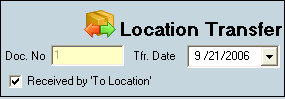
Click the Save button to save the transfer. You can print a copy of the Location Transfer, or if desired, the Transfer Log. Clicking the Email button will open an outgoing email message with the Location Transfer doc already attached in PDF format.